Custom domains involve changing DNS which can be a bit of a pain. If you get stuck, we will help! The good news is that you only have to do this once.
Custom Domains with CourseMaker
The first thing is to decide whether you would like to use a subdomain or a root domain.
- Subdomains are of the format
https://{subdomain}.{domain}.come.g.https://academy.reddit.com - Root domains are of the format
https://{domain}.come.g.https://reddit.com
n.b. root domain is to distinguish from the "www" domain, e.g. https://www.reddit.com
subdomains are easiest, so if you want to minimize hassle, this is the best choice
Setting Up a Subdomain
In order to set up a custom subdomain, you will need to create a CNAME record. Let's work through an example, and I'll provide links to various different DNS providers.
In this example, I have a domain https://onlinecourseplatform.org
I decide I want to set up my CourseMaker student site at
the subdomain https://school.onlinecourseplatform.org
1. Update your settings
Navigate to school -> settings and scroll down to "Custom Domain"
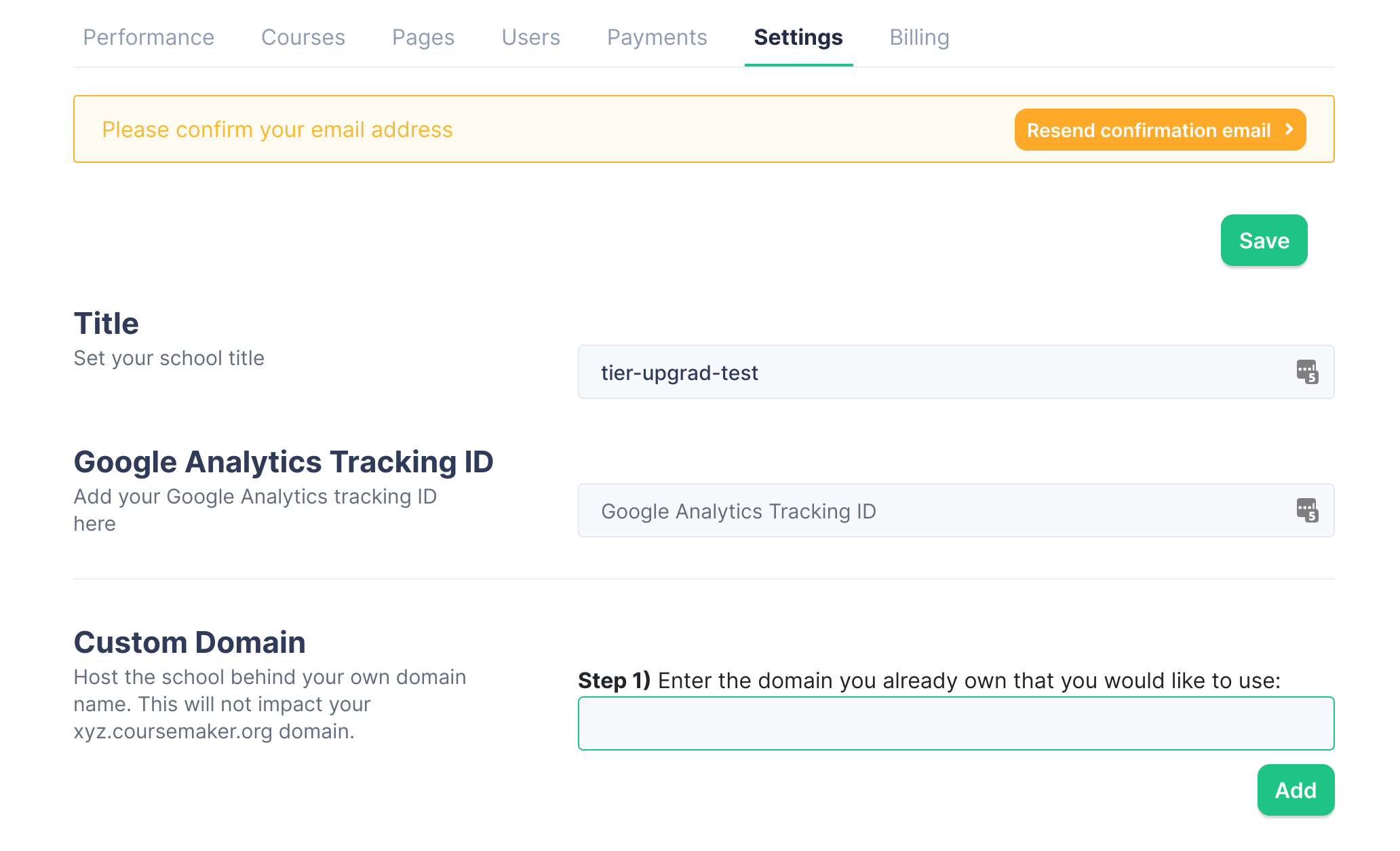
2. Enter your custom subdomain
- See the prompt to "Step 1) Enter the domain you already own that you would like to use"
- I enter school.onlinecourseplatform.org (no https) and click "Add"
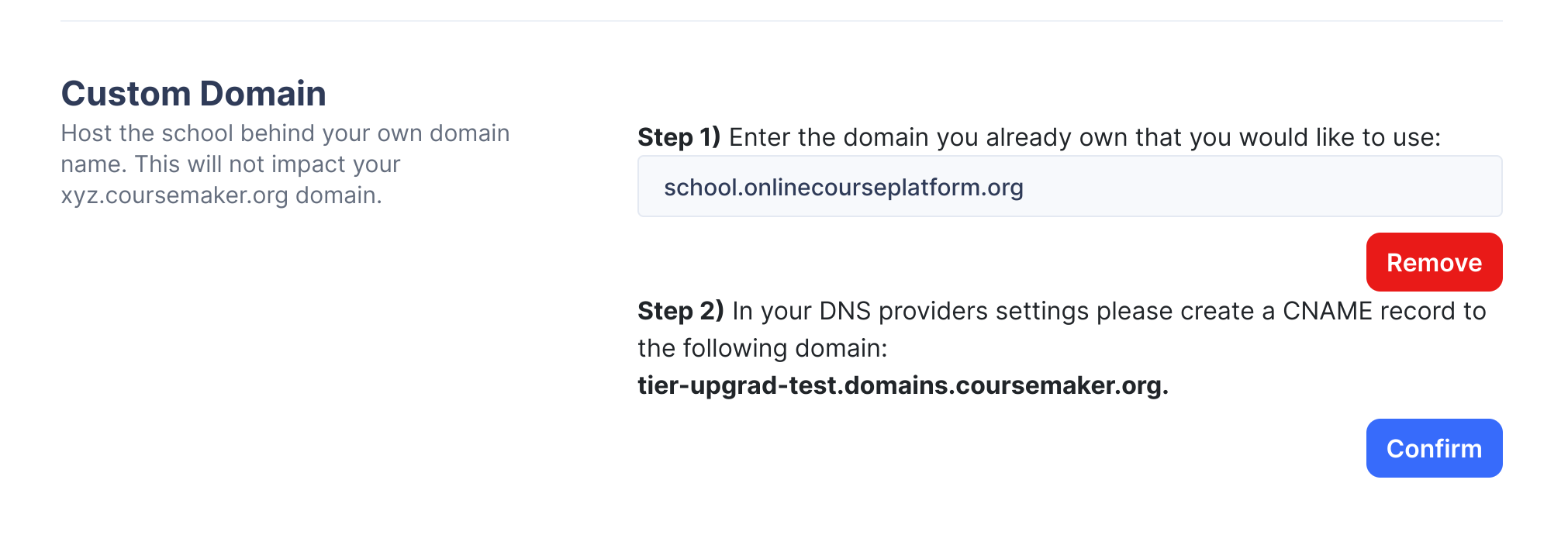
3. Receive the CNAME prompt
Now you should see the following:
Step 2) In your DNS providers settings please create a CNAME record to the following domain: {YOUR_SCHOOL_NAME}.domains.coursemaker.org.
Where {YOUR_SCHOOL_NAME} will be the name of your overall CourseMaker school.
4. Update your DNS provider
Now it's time to update your DNS provider. If you're not sure who your DNS provider is, you can follow this guide
Login to your DNS provider. There will be a place where you can customize your host records (the exact location will vary from one provider to another). You should then add a new record, as follows:
- Its type is "CNAME"
- The host value is "{YOUR_SUBDOMAIN}" which in this case is "school" (no quotes needed)
- The value (i.e. the target) is the domain given in the CourseMaker UI: {YOUR_SCHOOL_NAME}.domains.coursemaker.org.
- If applicable, set the Time to Live (TTL) as low as possible
- In your DNS provider, save the new record
Here are some specific subdomain walkthroughs for different DNS providers:
5. Visit your custom subdomain
Once you've set the CNAME record in your DNS provider, visit the custom subdomain in your browser. In this case I navigate to https://school.onlinecourseplatform.org
You should see a page that looks like this:
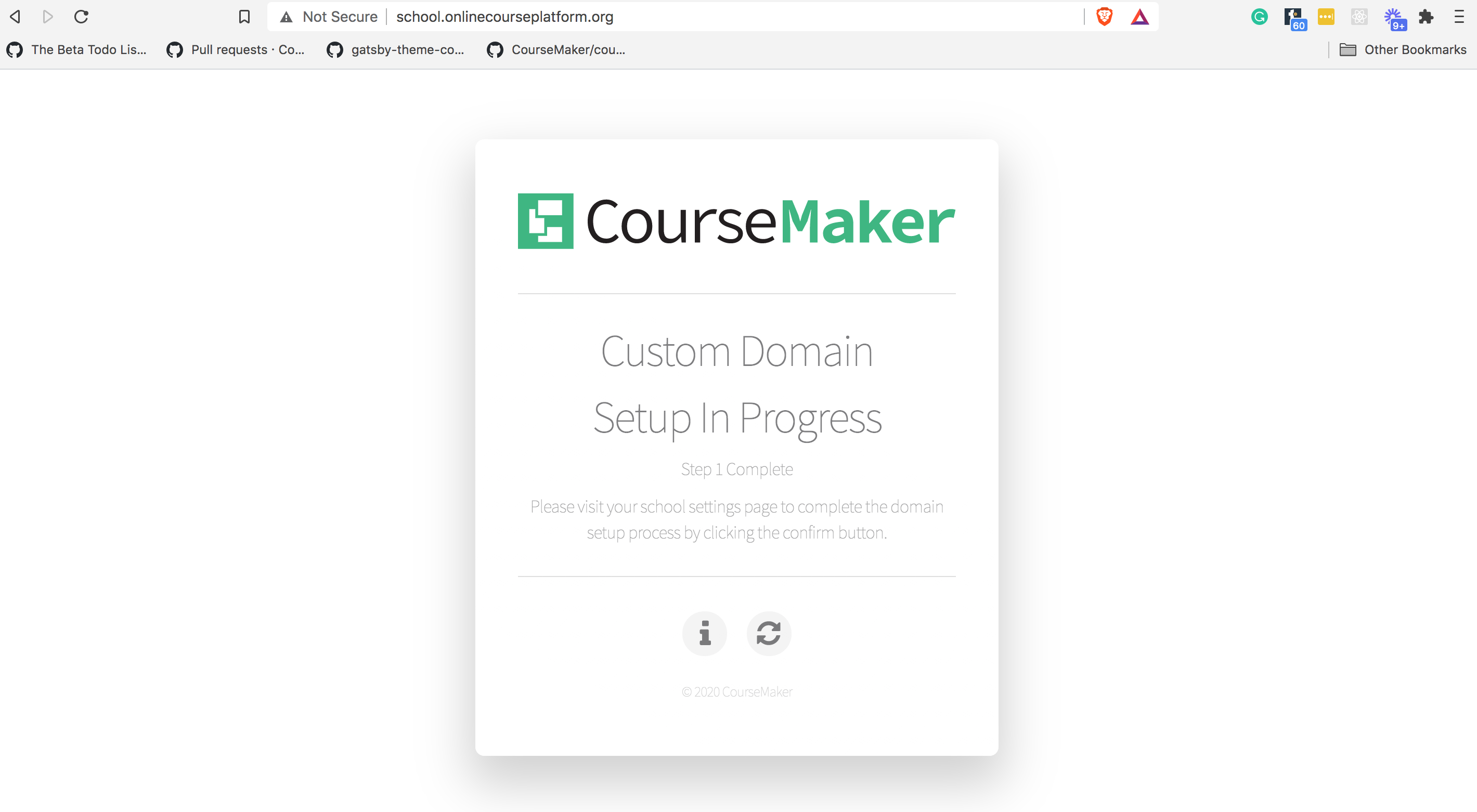
6. Confirm
- If you do see the loading page above then you should return to CourseMaker and click "Confirm". You should not see an error.
- If you do not see the loading page, please wait. It can take from a minute to 24 hours for a DNS change to take effect, depending on the provider. If you see the error:
Cannot confirm custom domain ({your_subdomain}.{your_domain}.org) since CNAME has not yet been created
Then please wait.
7. Done!
Once you've successfully confirmed your subdomain, you should be able to navigate to it and see your student site within 30 minutes. All site builds will now be reflected both on your CourseMaker subdomain and your custom subdomain.
Setting Up a Root Domain
In order to set up a root domain, you will need to create an ANAME or Alias record (Cloudflare calls this "CNAME flattening"). An ANAME or Alias record is not the same as an "A" record (the most standard record type).
The gotcha here is that not all DNS providers allow you to create an ANAME or Alias record. Check your DNS provider - if they allow you to create an ANAME or Alias record, then you can proceed with the following steps. If they do not allow this, then the workaround is to use Cloudflare's free DNS management plan (see below "Using Cloudflare as your DNS provider").
The Cloudflare approach is required for the following DNS Providers:
- GoDaddy
Using Cloudflare as your DNS Provider
Custom root domain guides for different DNS providers:
Still Stuck?
If you get stuck don't suffer in silence! Email us (chris@coursemaker.org) or arrange a call and we'll will walk you through it step-by-step: https://calendly.com/chris-coursemaker/30min